As mentioned in the brief page, Qiba's Digital VMC solution is highly configurable, to allow its application to a wide range of use cases. The picture below depicts the general overview of this solution.
A very broad description of what the solution does is the following:
- Select the product using the inputs (with buttons, keypads, or anything wired there)
- Pay for the product using the Cashless Terminal (also accepts coins, by the way)
- Activate the outputs or relays according to selected configuration.
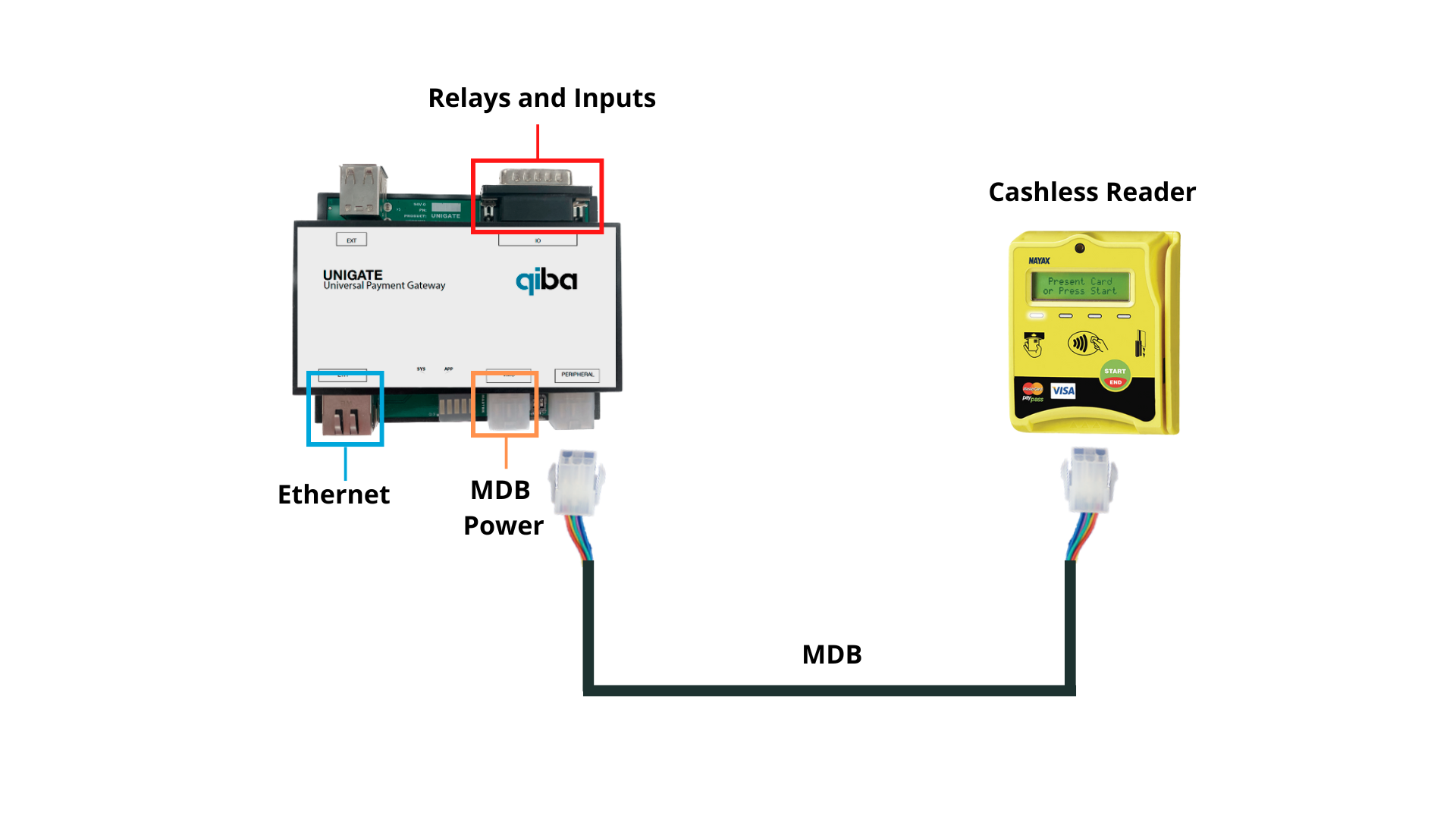
Relays and Inputs Connector Pinout
| Pin | Description |
|---|---|
| 1 | GND |
| 2 | RXD232 |
| 3 | TXD232 |
| 4 | RL1 NC |
| 5 | RL1 NO |
| 6 | RL2 COM |
| 7 | GND |
| 8 | PWR IN |
| 9 | GND |
| 10 | INPUT 2 |
| 11 | INPUT 1 |
| 12 | RL1 COM |
| 13 | RL2 NC |
| 14 | RL2 NO |
| 15 | VCC 5V |
Configuration
Digital VMC Configurations are divided in 3 major groups
- Input/Output Configurations - To configure how the input signals can be handled and how the outputs/relays behave when payment is mad (or cancelled/rejected)
- Payment Configurations - To choose which payment media can be used.
- Price Levels - To select the price for each selection and eventually a custom output behaviour for a specific input (selection)
The configurations that are comprised in those groups are explained below.
Input/Output
The available configurations are presented in figure below.
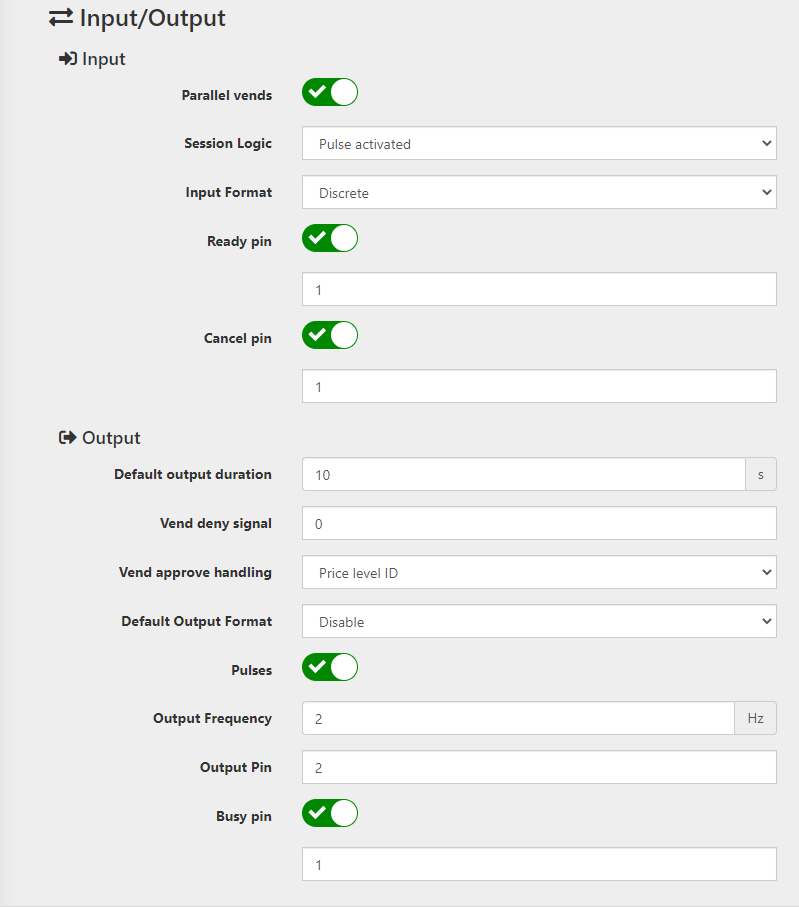
| Configuration | Description |
|---|---|
| Paralell Vends | Dictates if it is possible to select and activate a procuct while the previous selection is being processed (output still active for the previous paid product) |
| Session Logic | Allows 2 choices:
|
| Input Format | Allows 2 choices:
|
| Ready Pin | When enabled, the pin number in the text box below indicates the pin to be used as Ready Signal. When this pin is not active, the system will not react to any input selection. |
| Cancel Pin | When enabled, the pin number in the text box below indicates the pin to be used as Cancel Signal. When this pin is activated during a vending session, it will automatically cancel it. |
| Default Output Duration | Indicates the time in seconds which the output(s) will be activated. |
| Vend Deny Signal | When this value is different of 0, the output will show this number (in the format selected in "Default Output Format") whenever a vending session is cancelled, times out, or payment gets denied. |
| Vend Approve Handling | Allows 3 choices:
|
| Pulses | When enabled, unlocks Output Pin and Output Frequency textboxes, which configure the Pin where the pulses will be driven when vend is approved, and the pulse frequency, respectively. The number of pulses will depend on Vend Approve Handling. |
| Busy Pin | When enabled, unlocks a text box to input the pin number to be used as Busy pin. This pin is active whenever a transaction is being process. A transaction is in progress from the moment the product is selected until the output is no longer active, or the payment times out. |
| Cashless | When enabled, Cashless Payments are supported and allows the selection of Cashless Device Type , where the Cashless Reader type can be chosen (currently only MDB Cashless is supported, and needs the MDB-USB for integration with this solution. |
Payment methods
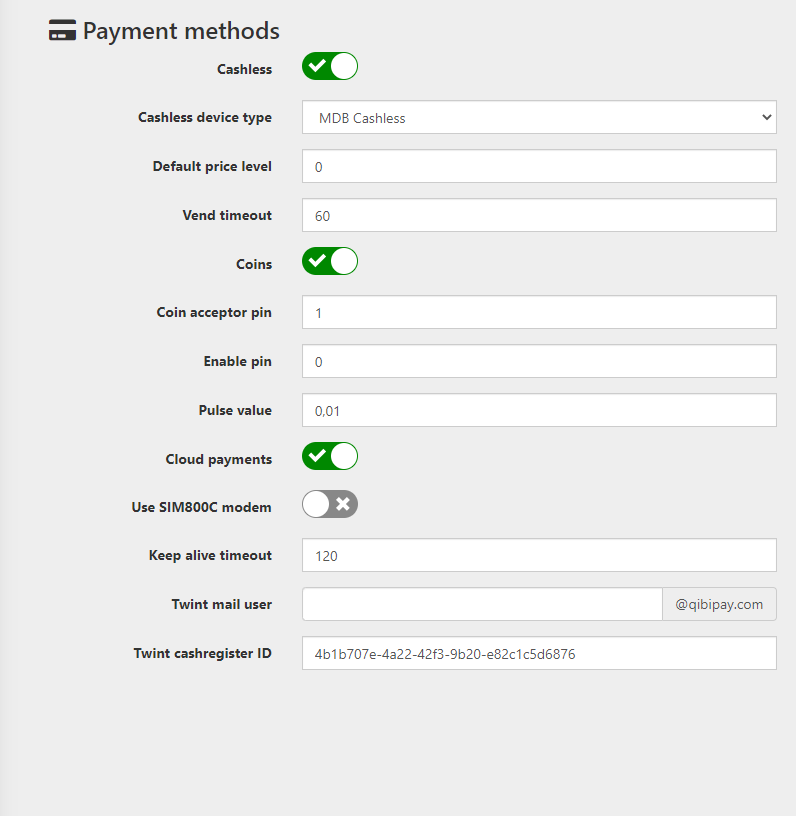
| Configuration | Description |
|---|---|
| Cashless | When enabled, Digital VMC Accepts Cashless Payments. It also unlocks Cashless Device Type where MDB Cashless should be selected. |
| Default Price Level | When this value is different from 0, when user presents a card without selecting a product first, the item number corresponding to the number inserted will automatically be selected. |
| Coins | When enabled, Pulsed Coin Acceptors can be used to give payment to Digital VMC. Coin Acceptor Pin Configures which pin will be reading the Coin Acceptor's Pulses, Enable Pin (when different of 0) allows another Pin to be used to enable the Coin Acceptor (if the pin is low, coins will not be accepted), and finally Pulse Value dictates how much credit each pulse corresponds to. |
| Cloud Payments | When enabled, allows payments via TWINT (only available in Switzerland), unlocking the following configurations:
|
Price levels
| Configuration | Description |
|---|---|
| Price | The price of the selection. |
| Function | Accepts 4 choices:
|
| Twint QR Code (Only Available when Cloud payments enabled) | Selects which QR Code Number will activate the item number when paid with TWINT. |