The MDB-USB interface can be easily updated using the "DFU" standard from most devices and platforms or with the MDB Toolchest (free download from here).
You can download the latest firmware releases in the Downloads section.
Update via Qibixx jdfu:
- For the DFU update you need to have the firmware file as a .bin file from Qibixx. Get it here;
- Then it is necessary to install JDK , as the program is based in java. JDK is available for download here;
- Download the JDFU program available here;
- Put the device in update mode: Either by sending the command
We recommended to use Java Version 17
F,UPDATEOR by inserting the update jumper (check Connector & Jumpers - MDB USB Ultra or Connectors & Jumpers - MDB USB Plus to check which jumper to set) and power cycling the device with the jumper on.
- Then, all that is missing is to run the jdfu tool, from command line:
The command below can be executed in all most common OSs:
- Linux
- Windows (Powershell) (Please check the section below for dfu driver installation)
- Raspbian
- MAC OS
java -jar jdfu.jarThe command may also accept some arguments, check the possibilities below. The arguments can be combined.
Usage: java -jar jdfu.jar [-f <filename>] [-n <port>] [-d] -f <filename> : downloads <filename> into the device -p <port> : specifies which device to download to, if multiple devices are connected -d : enables debug outputExamples
Specific Filename
java -jar jdfu.jar -f firmware.binSpecific Port
If you have multiple USB devices connected to the computer you must to need to know the device that is in DFU mode
java -jar jdfu.jar -f firmware.binDevice with DFU mode VID PID found. Check versionDevice with normal VID PID found. Check versionMore than 1 dfu capable device found on your system, please re-run with -p <port>, available devices:GetPortPath Result: 2DFU mode device at port 2-1 #2-1 is the port of the device that is in DFU modeGetPortPath Result: 1Normal mode device at port 2java -jar jdfu.jar -p <port> -f firmware.binjava -jar jdfu.jar -p 2-1 -f mdb_usb4002.binDevice with DFU mode VID PID found. Check versionDevice with normal VID PID found. Check versionGetPortPath Result: 2Device found, resetting.Device reset, continuingFirmware successfully updated!Update via DFU-UTIL (Will be discontinued)
This way of updating the device will be deprecated since recent releases of dfu-util are not compatible with Qibixx devices. Nonetheless, the procedure is left here in case someone absolutely needs to use one of the supported dfu-util versions. We advise to use the jdfu tool by Qibixx.
- Linux systems generally will work well with the dfu-util (also embedded Linux systems like the Raspberry);
- MacOS systems support dfu-util also (install with Homebrew), but will also run the Qibixx MDB Toolchest (you need Java);
- Windows systems: We suggest the Qibixx MDB Toolchest (Navigate to the next section of this page to a quick tutorial); In alternative, dfu util can be downloaded from this page: https://sourceforge.net/projects/dfu-util/ .
DFU-util needs additional driver installation on Windows. Please navigate to the end of this page to learn how to install these drivers to allow firmware update.
The device you want to upgrade must either have min. Version 1.3.0.0 or you need to have physical access to it (you need to set a jumper if you have an earlier version);
Detecting the device for the DFU Update by the operating system can take about 20-30 seconds. Please be patient!
There are some issues that have been reported with USB 3.0 ports not correctly detecting the MDB-USB Interface in DFU mode. If you experience this issue please use a 2.0 USB Hub or port to update your Interface.
First you need to put the device into update mode. That can either be done by setting a jumper on the device, provided you have physical access to the device, or you can issue a command to the interface on its communications interface (libusb or usb serial emulation).
- By command: Send "F,UPDATE" (end of line by CR or LF)
- By jumper (JP3): The jumper has to be put on the top left to jumper pins on the PCB and the device needs to be started or rebooted after the jumper is installed.
As the updater will use a different VID/PID combination, it might take several seconds for the device to enumerate after resetting it to the Bootloader mode
After the device is connected in dfu mode (it should be the only one !), issue the update command as shown here (FIRMWAREFILE.bin is the file name of the firmware you downloaded):
sudo dfu-util -a 0 -s 0x08000000:leave -D FIRMWAREFILE.binIn Windows, to run dfu-util, you need to navigate to the directory where its binary is stored before running it.
.\dfu-util -a 0 -s 0x08000000:leave -D FIRMWAREFILE.binIt might be necessary to reset the device manually after the procedure (by unplugging/replugging).
Update via MDB Toolchest:
The MDB Toolchest Software has a free trial of 5 min from the moment you open the Software; If you fail to complete the list below under those 5 min you will need to restart the software and follow the list from step 1;
Step-by-step tutorial:
- Open your MDB Toolchest Software;
- Connect your MDB-USB Interface to your Computer;
- On the top left corner click Connect and choose your MDB-USB Interface from the drop-down list;
- In the top menu navigate to Device;
- Click on Firmware Update;
- Click Start;
- Click Update to Latest;
- Click Done;
- Unplug your MDB-USB Interface
Windows System Firmware Updates
Windows systems usually do not have a driver for DFU, so it is necessary to install it in order to be able to load firmware using DFU.
- Firstly, it is necessary to install Zadig , which can be downloaded here: https://zadig.akeo.ie/
- Now open a serial connection to the MDB put it in update mode.
F,UPDATE- Now the MDB is put in DFU mode, but windows does not yet recognize it. Open Zadig and click Options->List All Devices.
- Now, on the devices drop-down list there should be an entry named STM Device in DFU Mode (STM32 Microcontroller) or alternatively as Unknown device with VID/PID 28e9:0189 (GD32 Microcontroller). On the possible drivers list on the right, select WinUSB, and click "Install Driver" or "Replace Driver", as shown in the pictures below.
*Your device, when in DFU mode should either list as "STM Device in DFU Mode" or as "Unknown device" with VID/PID 28e9:0189 . *

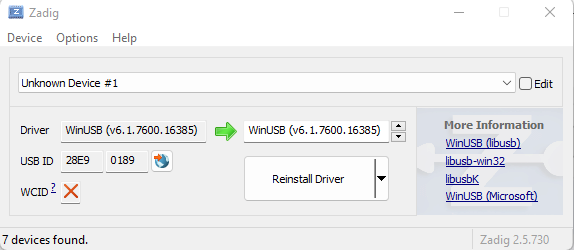
Now the device should be detected by the DFU Util or the MDB toolchest, and thus can be updated using one of these methods. Please see above how to update firmware with these methods.
The MDB Toolchest Software has a free trial of 5 min from the moment you open the Software; If you fail to complete the list below under those 5 min you will need to restart the software and follow the list from step 1;